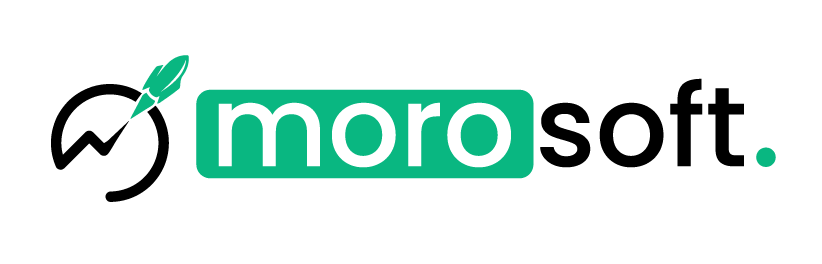Thinking of shutting down your Shopify store but unsure how to go about it? Whether you’re taking a break from selling or moving on to new ventures, deactivating your Shopify store is a straightforward process. Here’s a quick guide to help you close your Shopify store with ease.
Step-by-Step Guide to Deactivate Your Shopify Store
Step 1: Start by logging into your Shopify account and heading to the Shopify admin panel. Once there, you’ll have access to the back-end settings of your store.
Step 2: Click on the Settings option located at the bottom left of the screen. In the settings menu, you’ll find an option called Plan. Click on Plan Details to move forward.
Step 3: At the bottom of the page, you’ll see an option labeled Deactivate store. Click on it to proceed with closing your store.
Step 4: Shopify will ask for a reason as to why you’re deactivating your store. After selecting your reason, you’ll need to input your Shopify password to confirm the action.
Step 5: Finally, after entering your password, click Deactivate now, and your store will officially be closed.
Things to Keep in Mind Before Closing Your Store
- Backup Your Data: Before you deactivate your store, make sure to export and save any important data like customer lists, orders, and product information.
- Cancel Paid Apps and Subscriptions: Deactivating your store doesn’t automatically cancel third-party services. Be sure to manually cancel any subscriptions to avoid additional charges.
- Consider Pausing Your Store: Shopify offers a Pause and Build plan that allows you to keep your store live at a reduced cost. This could be a better option if you’re unsure about permanently closing your store.
What Happens After You Close Your Shopify Store?
Once your store is deactivated, it will no longer be accessible to customers, and you won’t be able to process any orders. Shopify will keep your data for a certain period, so if you decide to reopen your store later, your information may still be recoverable. However, it’s always recommended to export important data before closing.
If you wish to start a new Shopify store in the future, you can simply create a new account using the same email address.
Conclusion
Closing a Shopify store may seem like a big step, but with the quick process outlined above, it’s a breeze. Whether you’re moving on to new projects or just need to pause operations, following these easy steps will help you deactivate your store in no time.
Have any questions about closing your Shopify store or considering other options? Feel free to ask, and we’ll help you navigate the process smoothly!