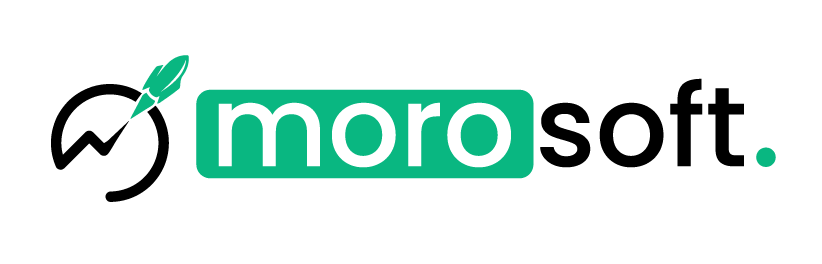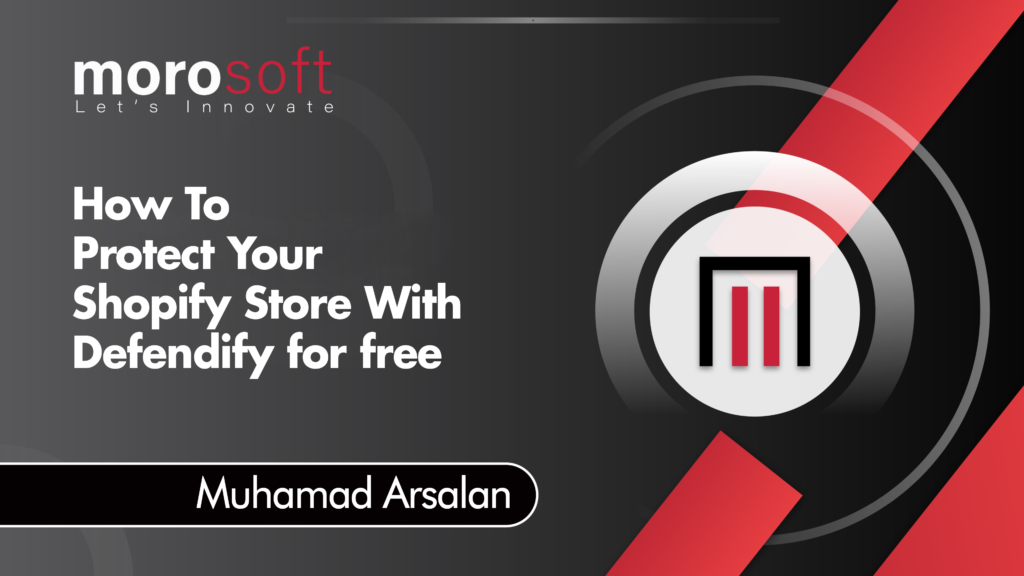In the world of e-commerce, protecting your Shopify store from content theft is crucial. With the increasing ease of copying text and images, securing your store’s assets has never been more important. At Morosoft Technologies, we recommend using Defendify—a free and effective app that provides an additional layer of security for your Shopify store. By disabling right-click functionality and blocking certain keyboard shortcuts, Defendify helps protect your intellectual property from unauthorized access.
Why Defendify is Essential for Your Store
Defendify is designed to safeguard your copyrighted materials by restricting access to specific context menus and keyboard shortcuts. This makes it significantly harder for individuals to steal your content. The app offers various features that enhance protection, including:
- Disabling Right-Click: Prevents users from accessing context menus like “Save as,” which are commonly used to save images or copy text.
- Blocking Keyboard Shortcuts: Stops certain shortcuts, such as Ctrl+C, that allow for easy copying of text and images.
- Restricting Image Dragging: Ensures that your images cannot be dragged and dropped elsewhere.
- Preventing Text Highlighting: Disables the ability to highlight and copy text from your website.
Step-by-Step Guide to Securing Your Shopify Store with Defendify
Step 1: Recognizing the Need for Protection
Before diving into the solution, it’s important to understand the risks. Unauthorized copying of your content not only damages your brand but can also lead to legal issues. By using Defendify, you can prevent these problems before they occur
Step 2: Installing Defendify
Installing Defendify is a simple process:
- Visit the Shopify App Store: Search for “Defendify” in the Shopify App Store.
- Install the App: Click the “Install” button to add Defendify to your store.
- Follow the On-Screen Instructions: Complete the installation by following the prompts.
Step 3: Activating the App
Once installed, you’ll need to activate Defendify:
- Access the App Settings: Navigate to your Shopify dashboard and open the Defendify app settings.
- Enable Security Features: Turn on the features that disable right-click, keyboard shortcuts, and other protective measures.
- Save Your Changes: Ensure all settings are saved, and Defendify is active.
Step 4: Testing Your Store’s Security
To verify that Defendify is working:
- Test Right-Click and Shortcuts: Try right-clicking or using shortcuts on your store to ensure they are blocked.
- Check for Image Dragging and Text Highlighting: Attempt to drag images or highlight text to confirm these actions are restricted.
Conclusion: Strengthen Your Store’s Security with Defendify
In today’s competitive online environment, protecting your Shopify store’s content is essential. Defendify provides a straightforward and free solution to prevent unauthorized access to your copyrighted materials. At Morosoft Technologies, we believe in empowering our clients with the tools they need to succeed. By implementing Defendify, you’re taking a proactive step in securing your store and ensuring your hard work remains protected.
Ready to secure your store? Download Defendify today and start safeguarding your content effortlessly!
For more tips on protecting and enhancing your online business, keep following Morosoft Technologies. We’re dedicated to helping you build a secure and thriving Shopify store.